Enable CDN
Enable one of our official CDN nodes, we recommend Finland/AMS from our list
Confirm the CDN is actually working, after enabling
If you have enabled one of the provided CDNs, you can easily confirm if the CDN is effective after enabling, by following these steps.
1. Verify on your appbox dashboard, that the CDN is enabled, as well as your "Server ID".
2. Next, open your web browser and enter, https://serverID.tixehosting.com - Remember to use your own server ID, and not the one in this image!.
If you see plex open when entering this in your browser, then the CDN is properly enabled. If you get an error, submit a ticket on your dashboard!
3. Verify remote access on your appbox is disabled, to force the CDN to be used.
Login to https://plex.tv and click the settings icon, top left
4. Select "Remote access" and click "Disable"
CDN is now forcefully enabled

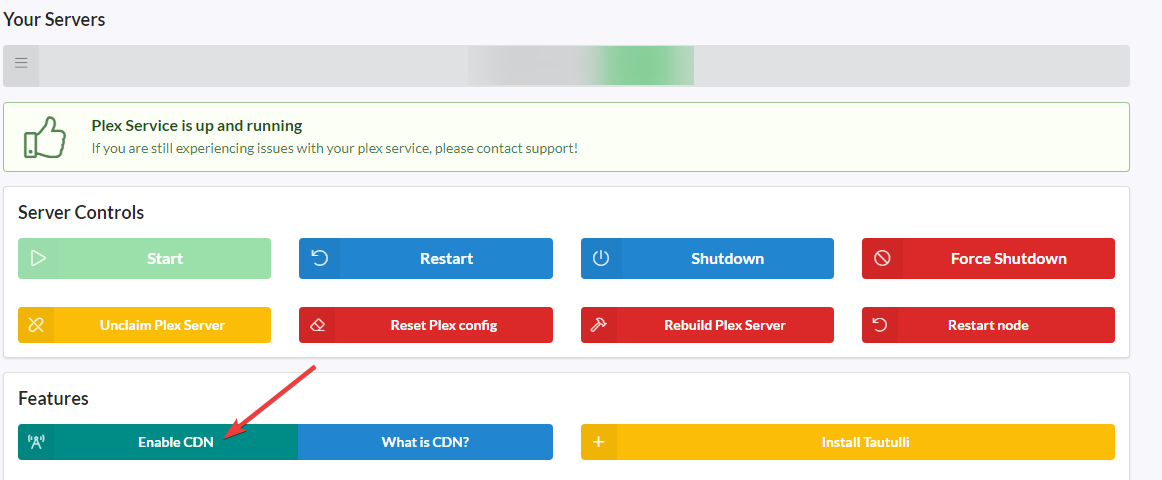
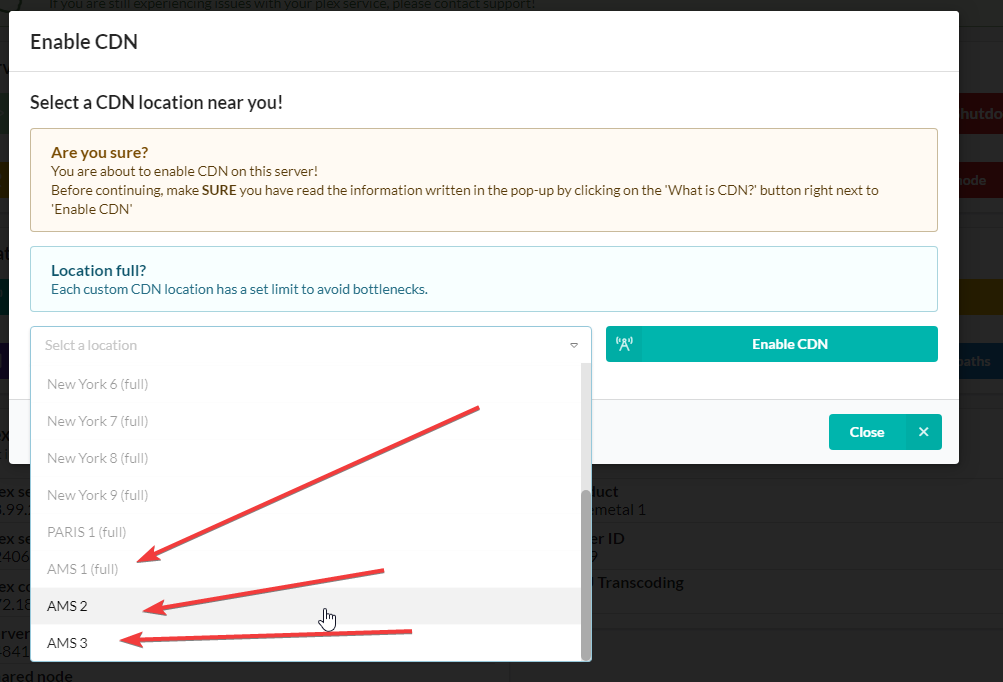

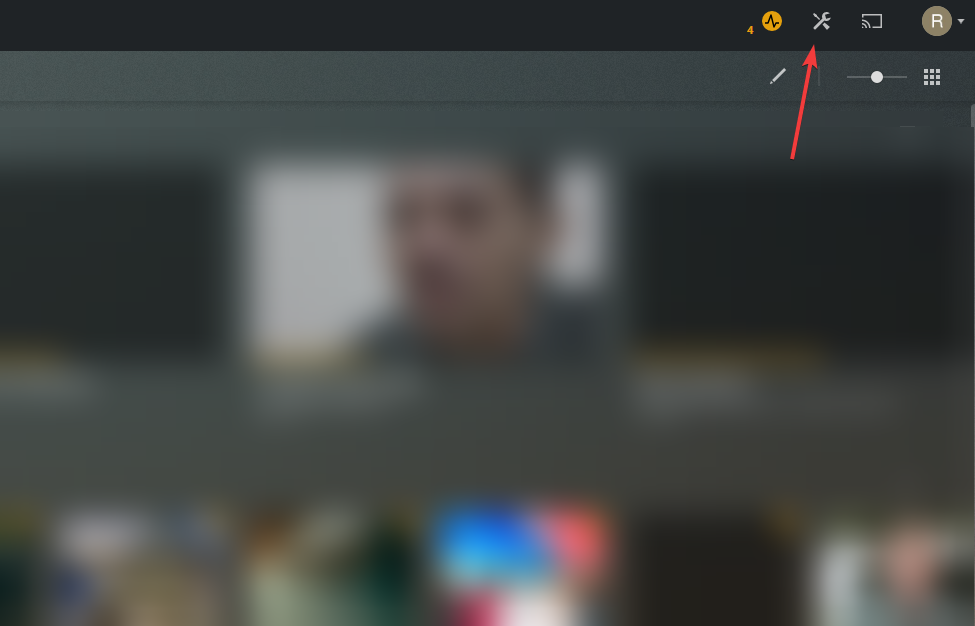
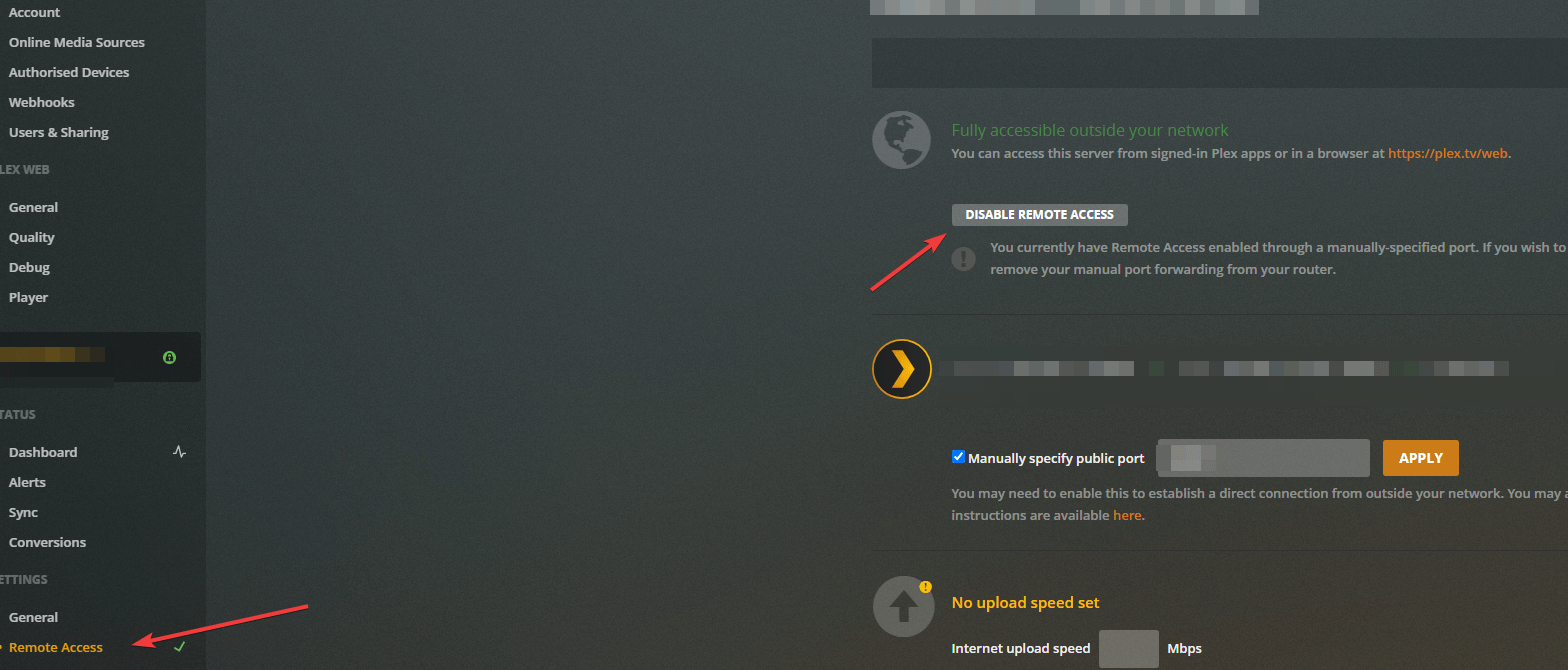
No Comments