Indirect/Insecure/unable to connect to your server
Recently, a bug sometimes prevents a plex server from being successfully claimed via the dashboard.
When this happens, after claiming via the dashboard and going to https://app.plex.tv/desktop - The server may appear as insecure, indicated by a yellow (!) or by a message, as the below image
This can be resolved by doing a couple of manual steps using a web browser.
1. Go to https://dash.tixehosting.comand login, note down the Plex server IP and the Plex Server port
2. Open a new tab in your web browser, and the Plex Server IP and a : and then the Plex server port, check below image for example
3. Plex will load, and it might ask you to login - Login using the same account that you just used to claim the server with on https://dash.tixehosting.com
4. Next, click "More"
5. Notice that you can now see the server on the left hand side, at the top right - Click the settings icon, indicated by a tool
6. Next, find the "remote access" settings pane, on the left hand side and click it
7. Tick the "Manually specify public port" and populate the white box with the Plex Server Port that you noted down from your https://dash.tixehosting.compage, at the beginning of this guide - Then, click "retry"
8. Sometimes, the bottom part will gray out, and a "Enable remote access" button will appear as indicated by the image below - Click "Enable remote access" if this happens
8. After which, the server should successfully connect and turn green
Thats it! The server is now fully connectable via any plex app and https://plex.tv/desktop


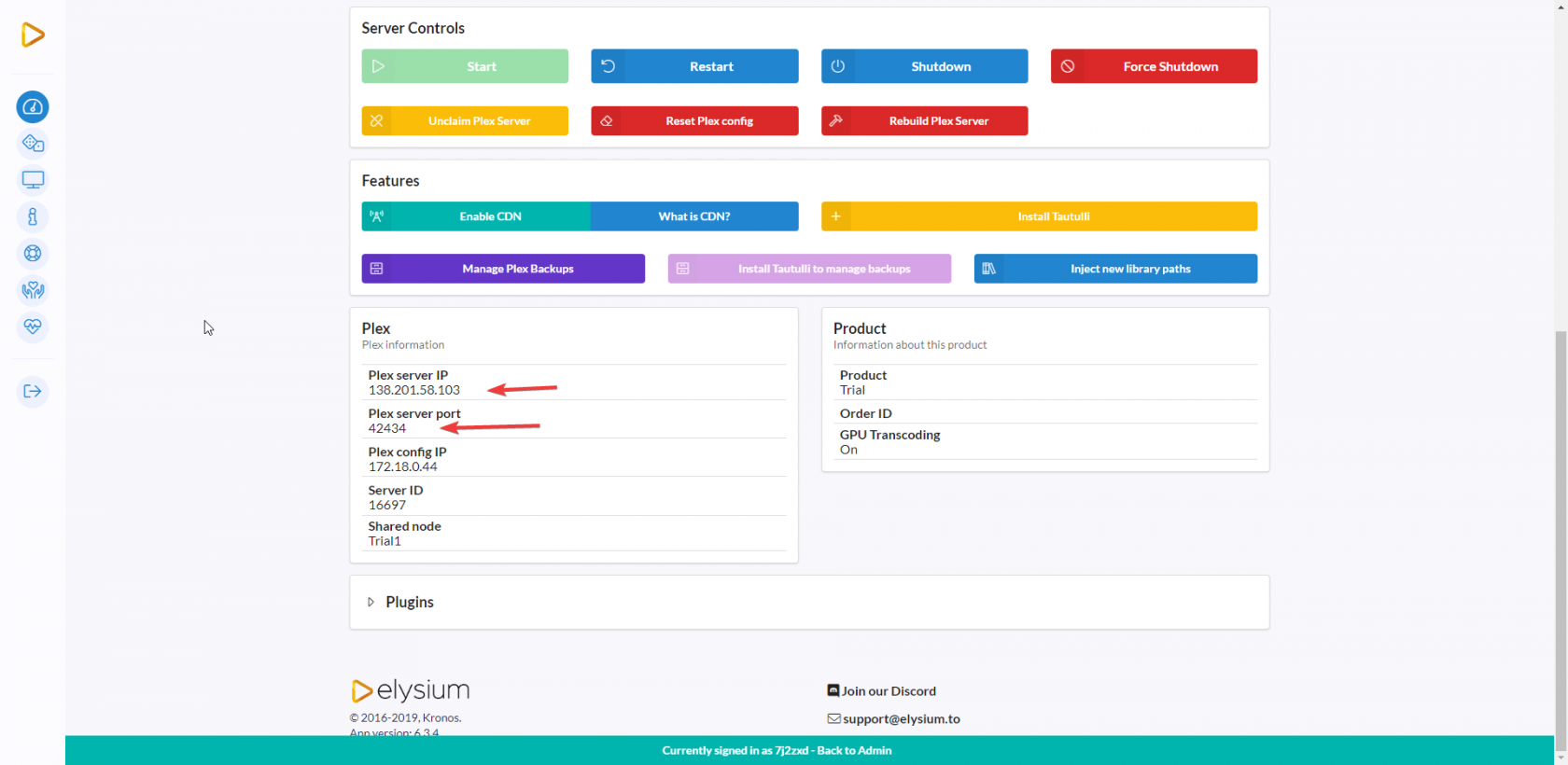
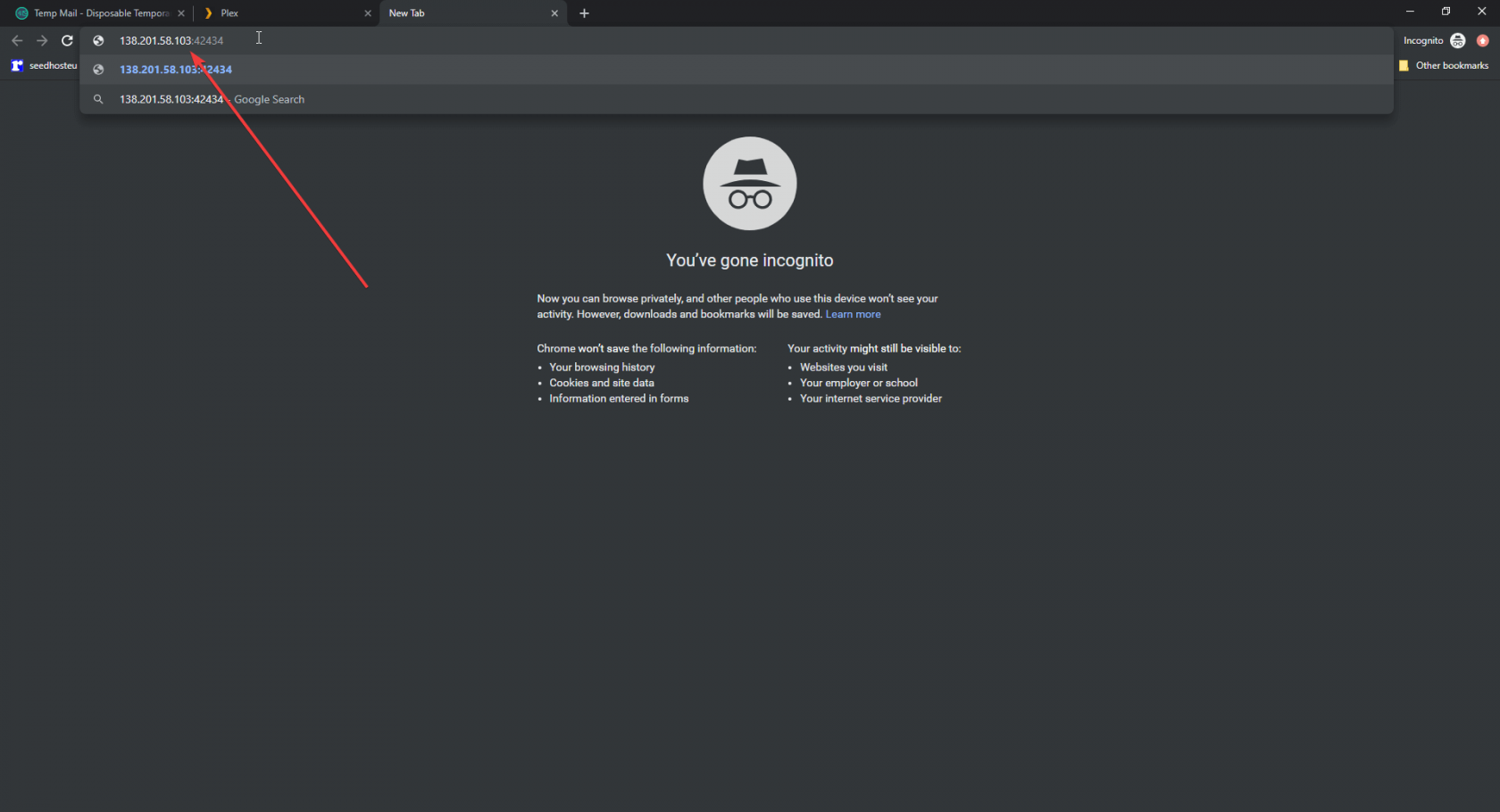
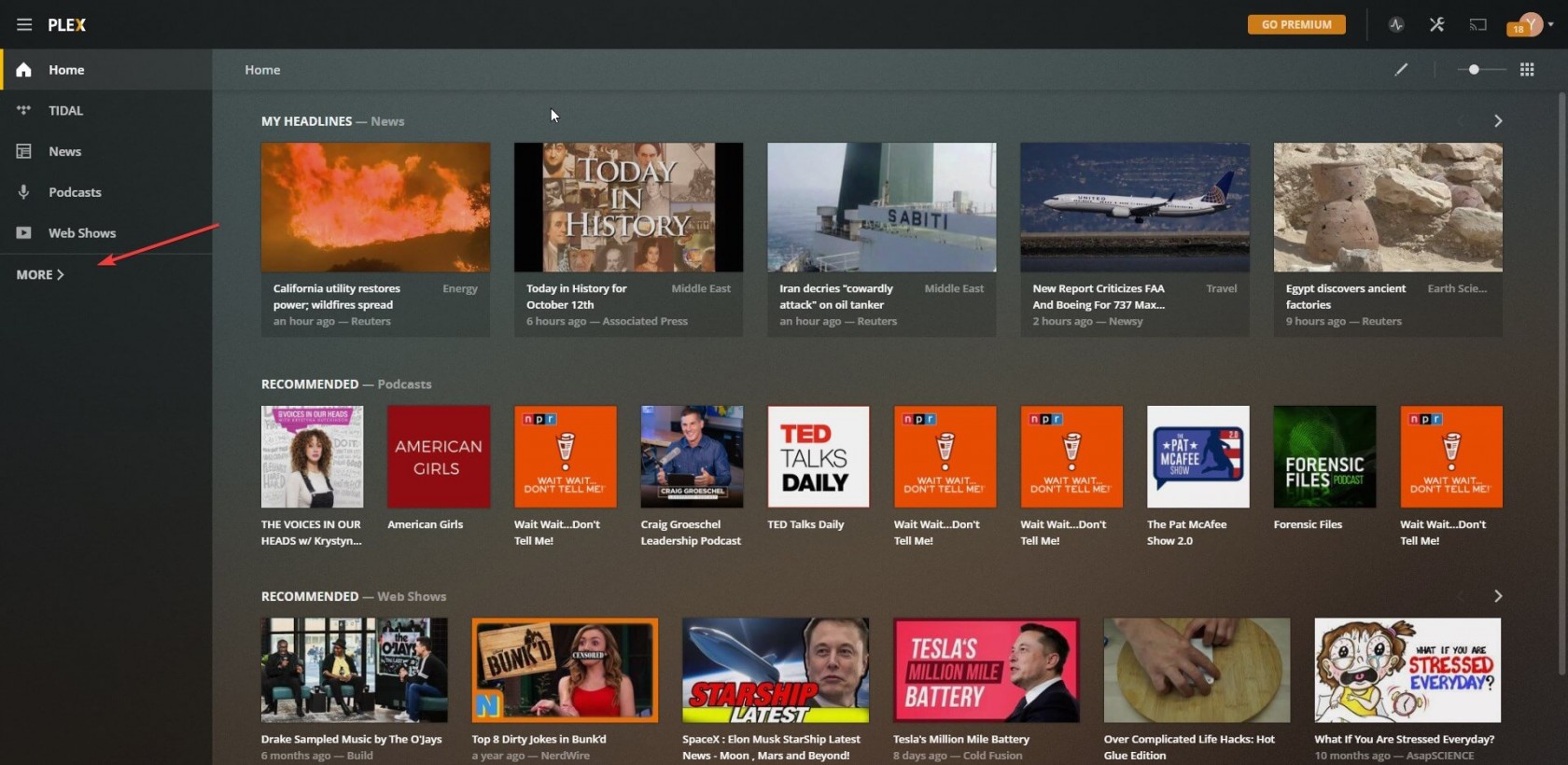
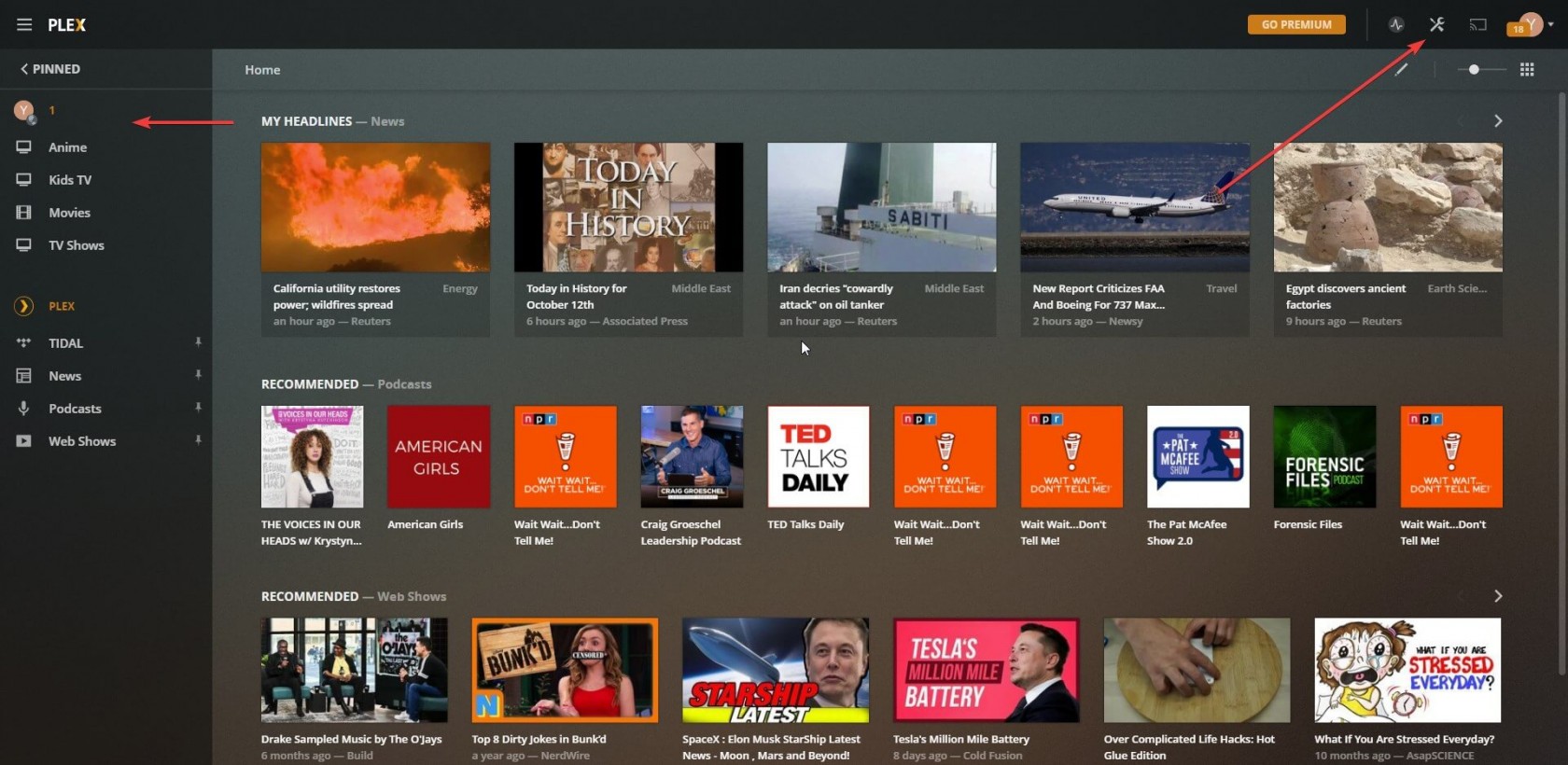
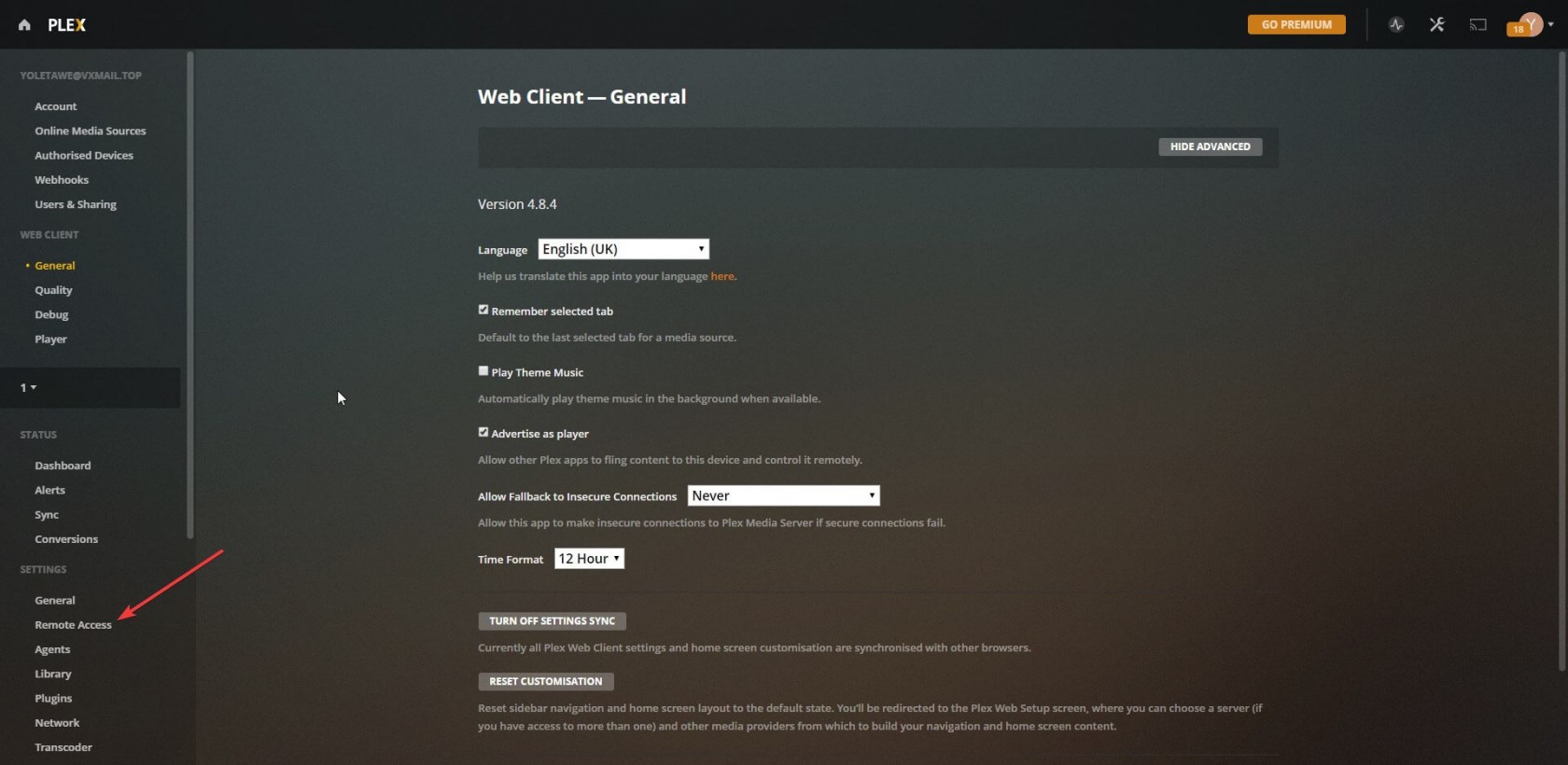
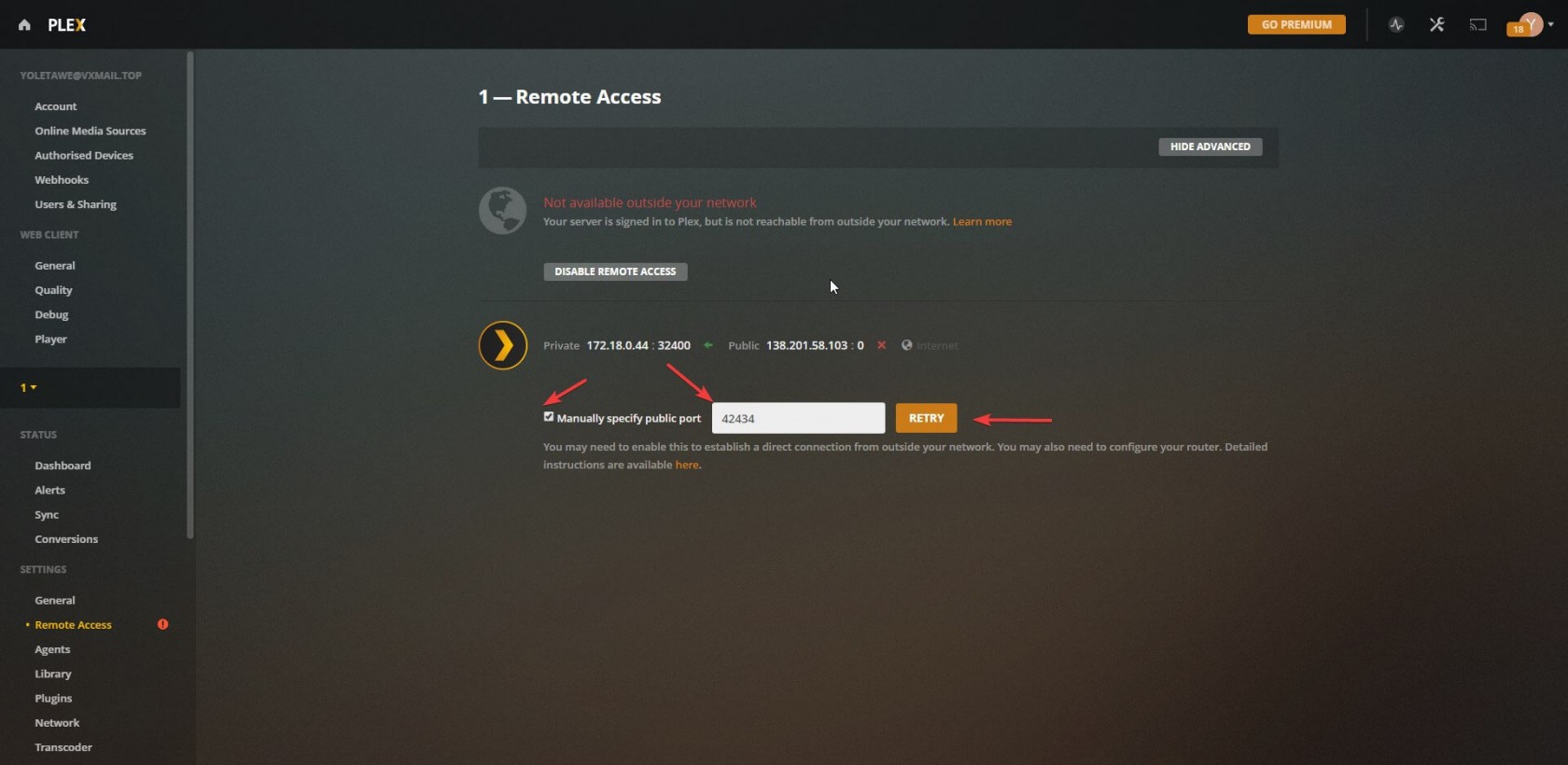
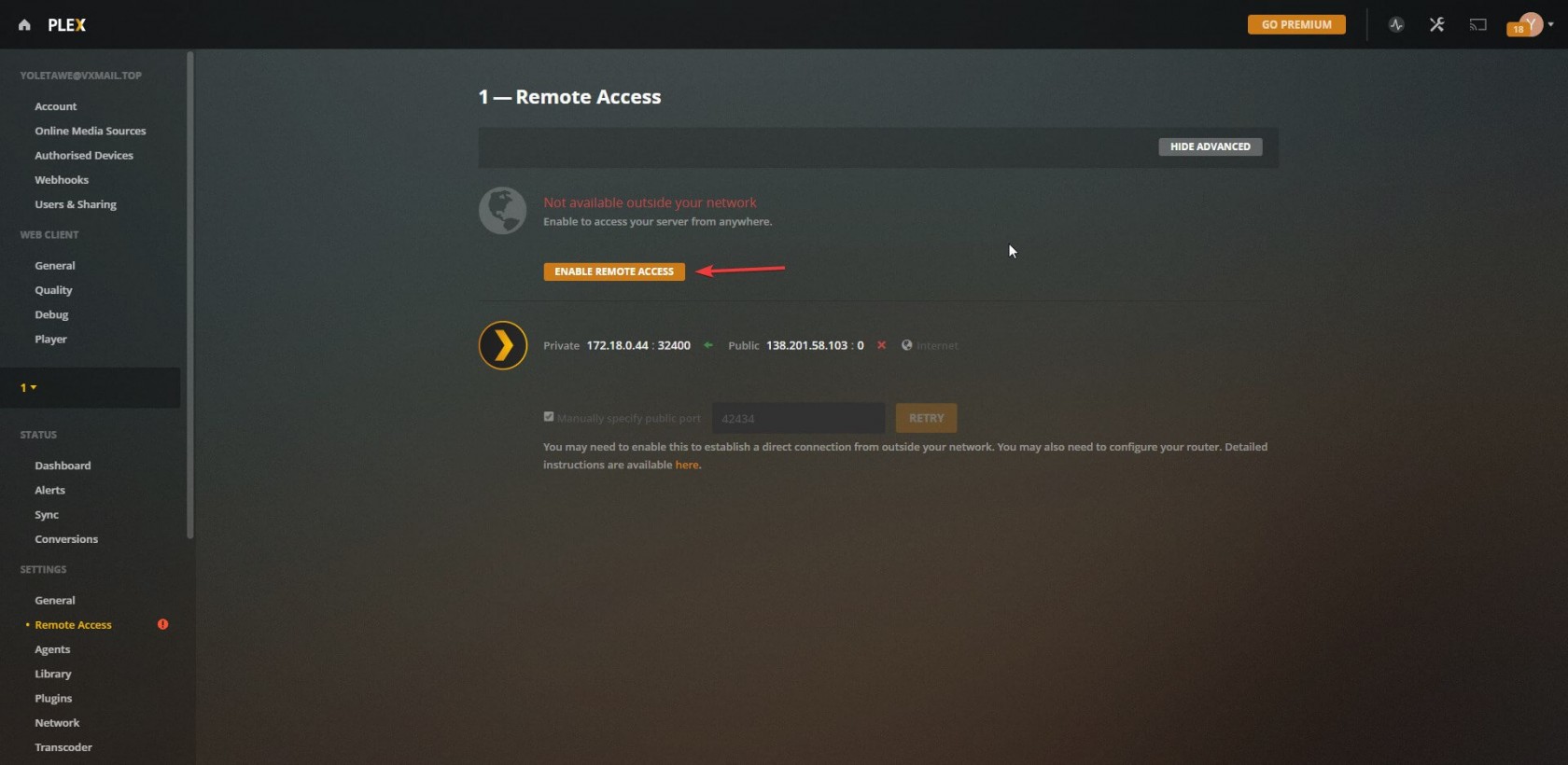
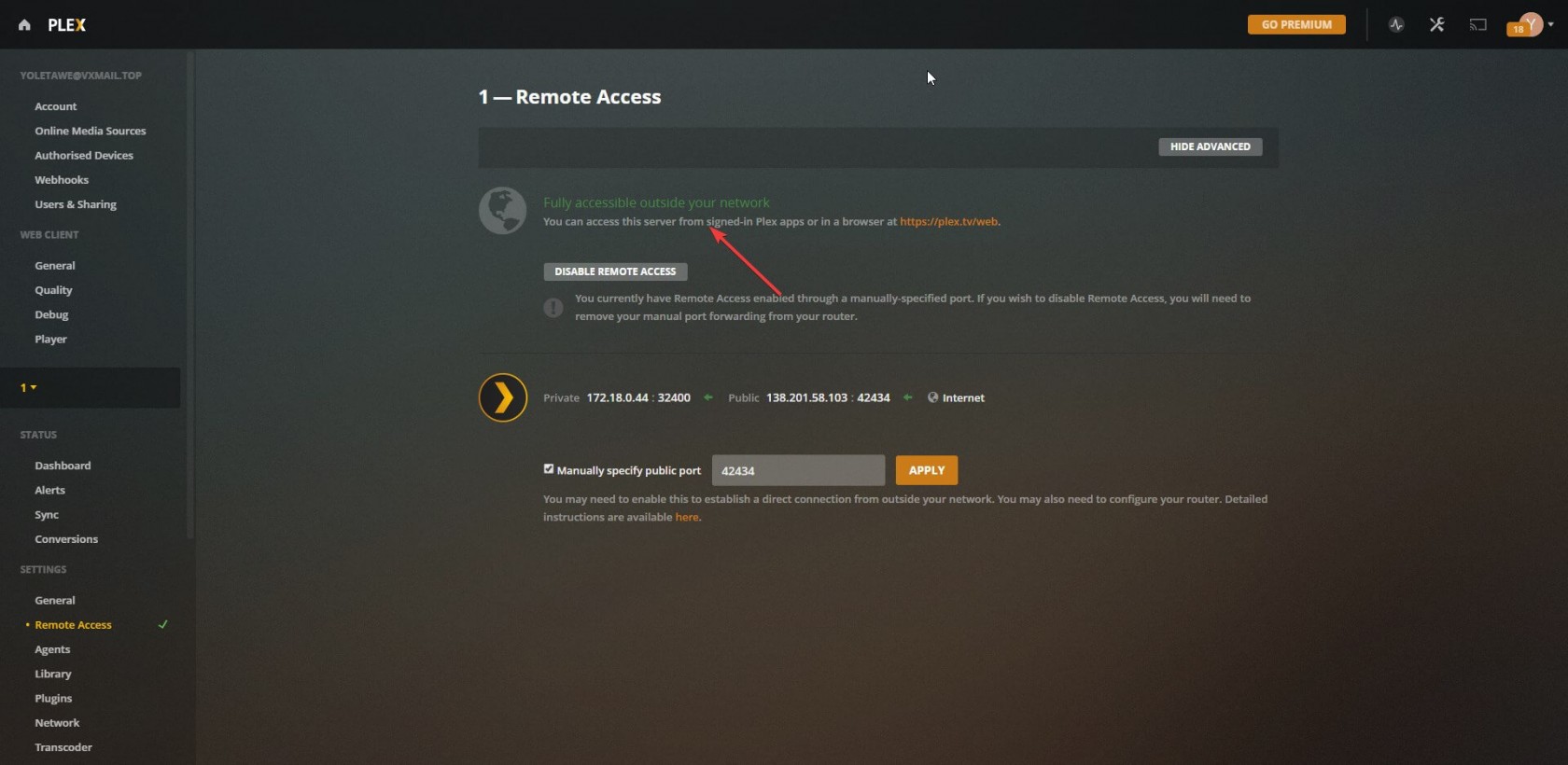
No Comments